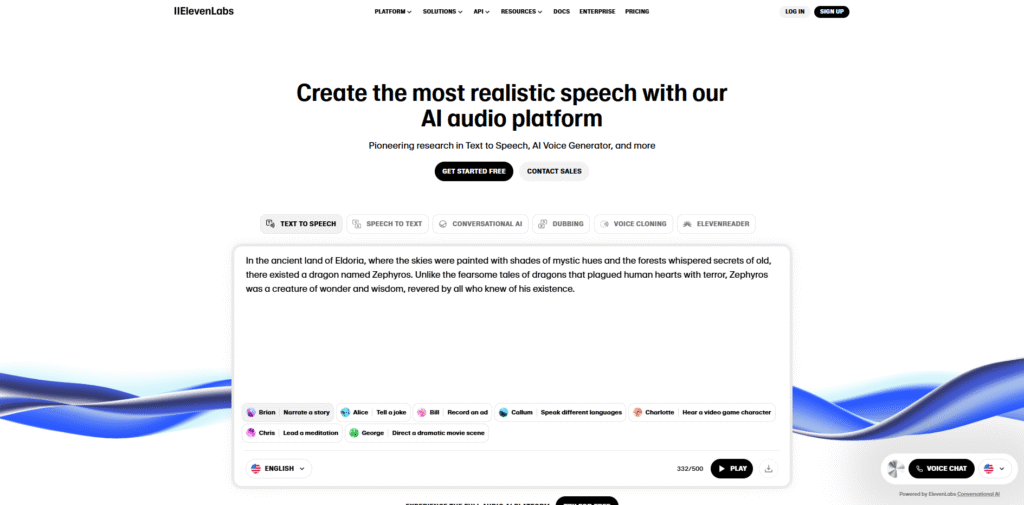
If you’ve been anywhere near the AI space recently, you’ve probably heard of ElevenLabs—the powerhouse behind some of the most realistic AI-generated voices out there. Whether you’re creating character voices for a game, narrating videos, or just experimenting for fun, knowing how to use ElevenLabs properly is key to getting the best results.
This step-by-step tutorial will walk you through how to use ElevenLabs in 2025, including creating your first voice, adjusting settings, generating audio, and even cloning a voice (ethically, of course). Whether you’re a beginner or someone switching over from other tools like Descript or PlayHT, this guide will help you get up to speed—fast.
Why ElevenLabs?
- Incredibly realistic voice synthesis
- Advanced emotional and contextual intonation
- A growing community of creators
- Constant feature updates, including multilingual support and ultra-realistic voice cloning
Before we dive into the steps, let’s talk briefly about why ElevenLabs has become such a standout in 2025. The platform offers:
It’s not just a text-to-speech tool—it’s a creative playground. Now, let’s get into the tutorial. Click here to read our review.
Step 1: Create an ElevenLabs Account
To start using ElevenLabs, you’ll need to create an account.
- Go to official ElevenLabs site.
- Click “Sign Up” at the top-right.
- You can register with an email or use Google/GitHub for quick access.
- Confirm your email address, and you’re in.
Once logged in, you’ll land on your dashboard, where all the action happens.
Pro Tip: Start with the free plan to test things out. You’ll get enough credits to experiment with how to use ElevenLabs without commitment.
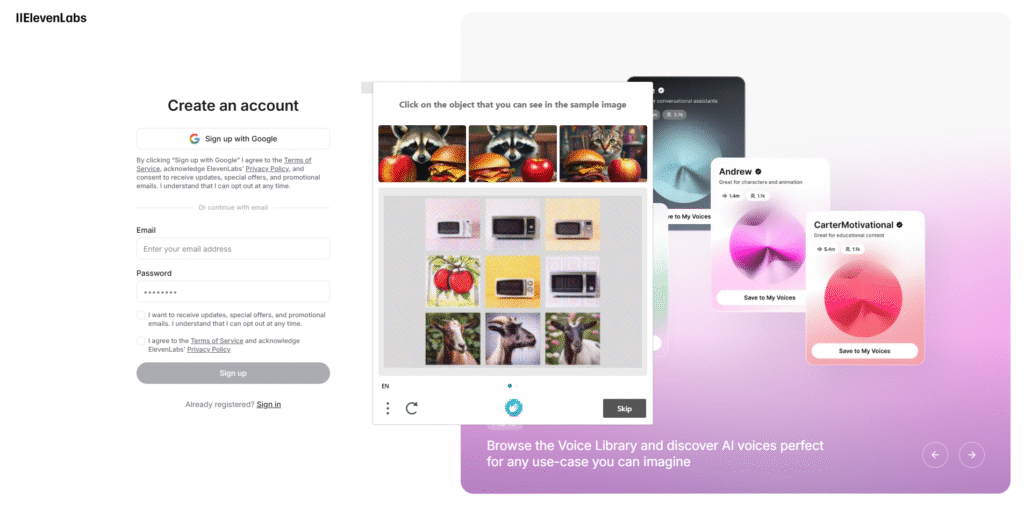
Step 2: Explore the Dashboard
ElevenLabs keeps things pretty clean and user-friendly. On the left-hand side, you’ll see your main menu:
- Speech Synthesis
- Voice Library
- VoiceLab (for cloning/custom voices)
- Projects
- Settings
Take a moment to click around and get a feel for the layout. You’ll be using the Speech Synthesis and VoiceLab tabs the most as you learn how to use ElevenLabs effectively.

Step 3: How to Use ElevenLabs Voices
There are two paths here: use an existing voice or create your own. Let’s look at both.
Option A: Use a Pre-made Voice
- Go to the Speech Synthesis tab.
- In the “Voice” dropdown, choose from several stock voices. These are professionally designed and perform well out of the box.
- Click on the play icon to preview each voice.
Option B: Create a Custom Voice
- Head over to VoiceLab.
- Click “Create Voice.”
- Give your voice a name and select a base voice to build on.
- Adjust Stability (how consistent the voice is) and Clarity + Similarity (controls realism vs. style).
- Save and preview your custom voice.
If you’ve ever wondered how to use ElevenLabs for truly personalized projects, this is where the magic starts.
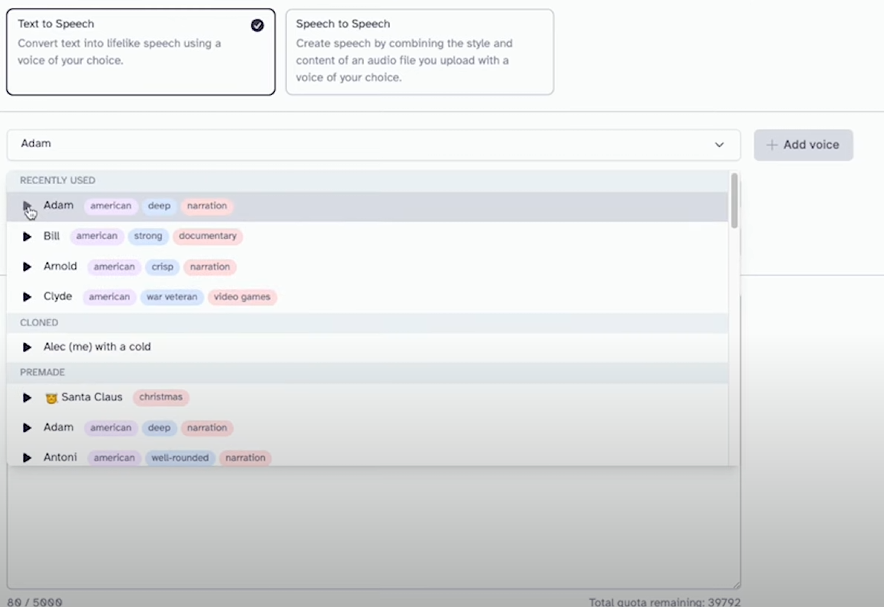
Step 4: How to Use ElevenLabs to Type Your Script
In the Speech Synthesis section:
- Paste or type your script in the text box.
- Keep it under 2,500 characters (for free users).
- Choose your voice from the dropdown menu.
- Adjust the Voice Settings if needed (more on that next).
ElevenLabs does an excellent job understanding punctuation and inflection, so you don’t have to go crazy with formatting. Still, make sure your text is clean and grammatically sound.
Step 5: Adjust Voice Settings
Here’s where many people skip ahead—but if you want top-notch output, take 60 seconds to tweak a few things:
- Stability: Lower means more natural variation; higher makes the voice more uniform.
- Style Exaggeration: Adds emotional depth or drama—great for storytelling or character voiceovers.
- Speaker Boost: Use this for podcasts or narrations where clarity is key.
Fine-tuning these helps unlock the full potential of the tool—and is crucial if you’re serious about mastering how to use ElevenLabs.
Step 6: Generate and Download Audio
Once you’re happy with your script and settings:
- Click “Generate.”
- The voice will process (usually just a few seconds).
- Once complete, hit “Download” to save the file in MP3 or WAV format.
The quality is production-ready straight from the platform, which is one of the biggest reasons so many creators use ElevenLabs in 2025.
Step 7: How to use ElevenLabs Voice Cloning (Advanced)
One of ElevenLabs’ standout features is voice cloning. Be aware that it requires you to follow ethical guidelines and submit proper permissions if cloning someone else’s voice.
To use it:
- Go to VoiceLab.
- Select “Instant Voice Cloning.”
- Upload a clean sample (at least 1 minute of high-quality audio).
- Add a name, review permissions, and submit.
After a few minutes, your cloned voice will be available under your VoiceLab. It’s surprisingly accurate—and surprisingly fast.
Important: Always use voice cloning responsibly. Stick to ethical use-cases, like voice restoration, accessibility tools, or your own characters.
Step 8: Organize with Projects
Once you start creating multiple voices and scripts, organization becomes important.
- Navigate to Projects on the sidebar.
- Create folders for different clients, campaigns, or ideas.
- You can group audio files, voices, and even versions of the same script.
This feature makes it easier to scale your workflow, especially if you’re using ElevenLabs professionally.
Step 9: Export and Use Your Audio
Your downloaded audio can now be used wherever you want:
- Upload to YouTube videos
- Add to video games or podcasts
- Use in educational eLearning modules
- Embed into a website or app
The versatility is unmatched, and because you control the tone and voice, your brand or message stays consistent.
Tips for Better Results
- Use natural punctuation. Commas and ellipses guide tone.
- Keep paragraphs short for better pacing.
- Test voices with different emotional settings.
- Don’t rush—small adjustments make a big difference.
- Always listen to the result before publishing.
Learning how to use ElevenLabs well is less about tech skill and more about knowing how to “talk to” the AI in a way it understands.
Final Thoughts
The AI voice landscape is getting more competitive, but ElevenLabs continues to stay ahead with its realism, flexibility, and ease of use. Once you know how to use ElevenLabs, it opens the door to an entirely new level of content creation.
Whether you’re narrating YouTube shorts, designing a character in your indie game, or building an AI assistant, the ability to create human-like voices with precision is a serious creative advantage.
So jump in, explore, and start bringing your scripts to life.

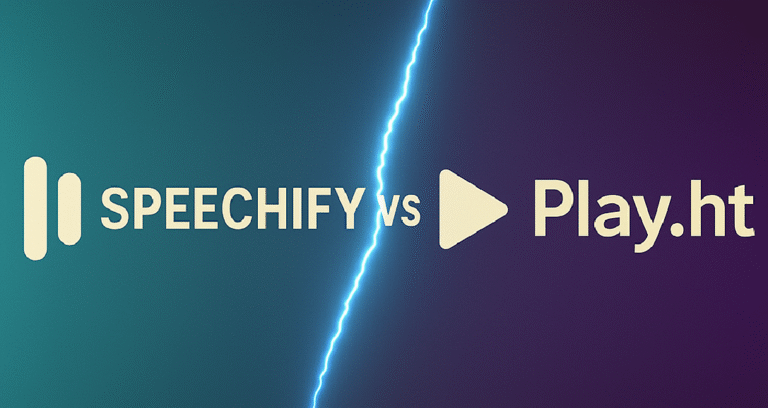
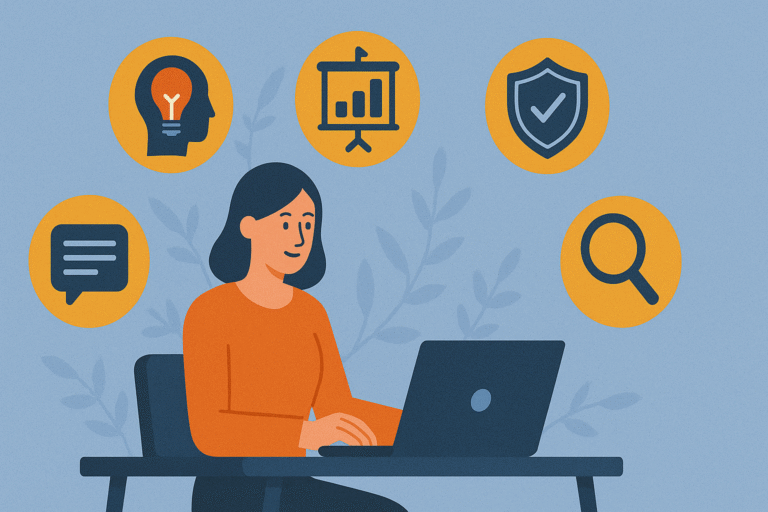
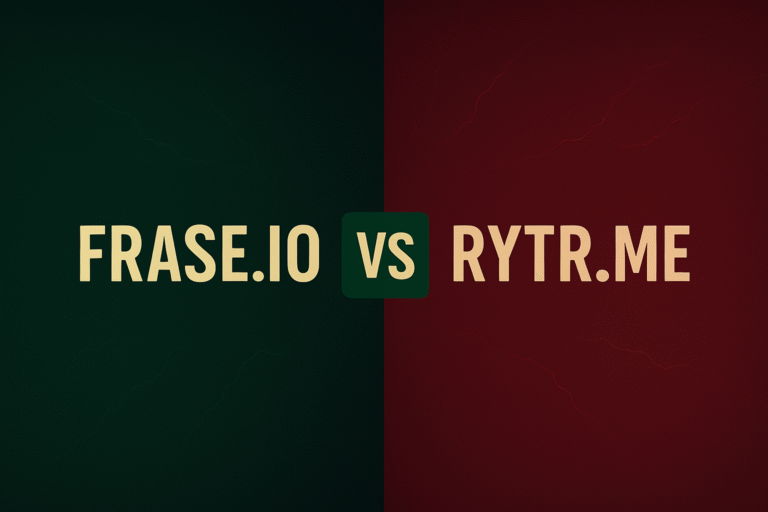
[…] 👉 Check out how to use ElevenLabs effectively […]
[…] Learn how to get started with ElevenLabs: […]