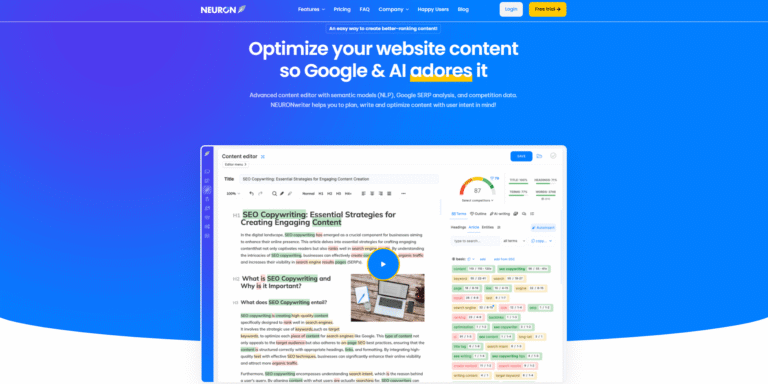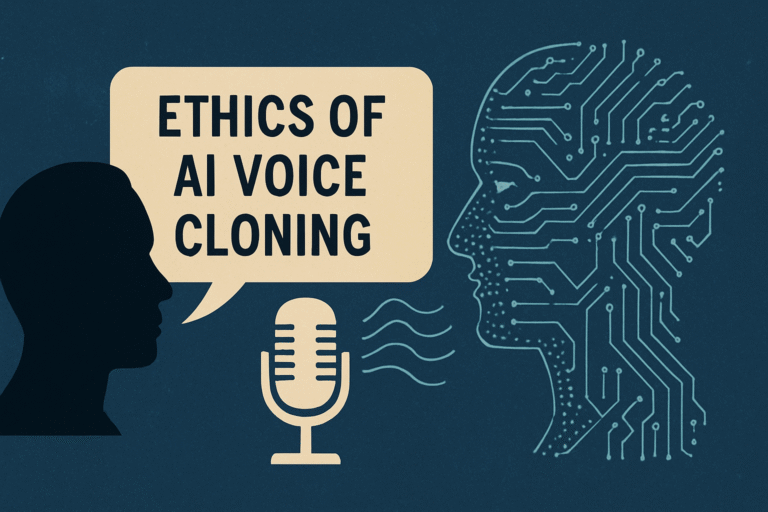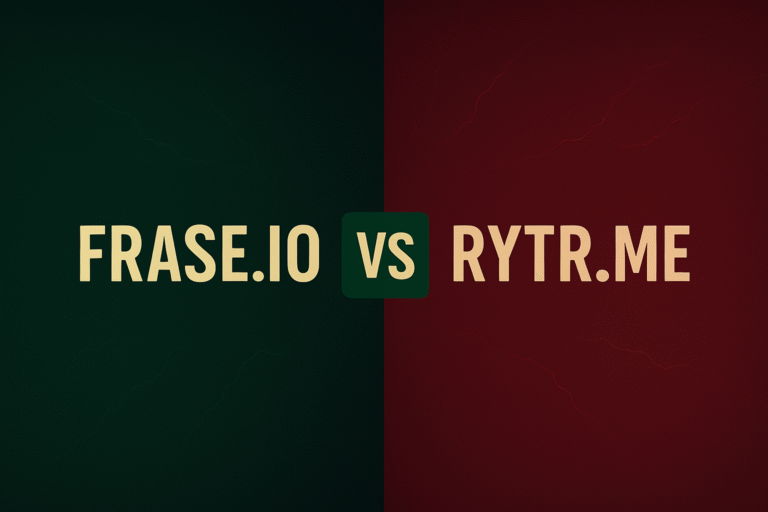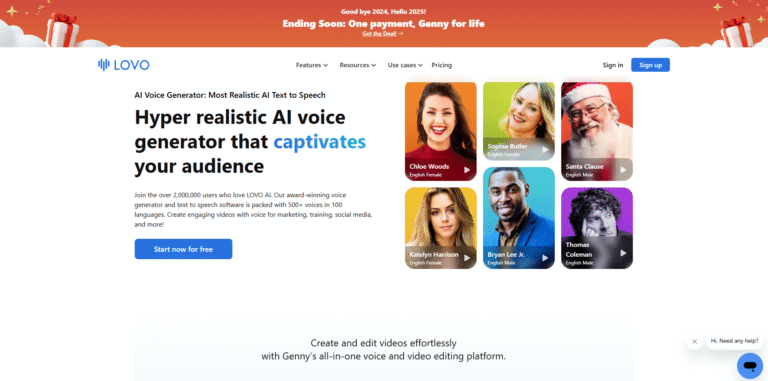
If you’ve ever needed a high-quality voiceover but didn’t want to hire a voice actor or spend hours recording yourself, you’ve probably looked into text-to-speech tools. One of the most powerful and user-friendly options out there right now is LOVO AI. In this guide, you’ll learn how to use LOVO AI step by step, from signing up to exporting your final audio file.
Whether you’re a content creator, marketer, educator, or business owner, this tool can save you time and money while still delivering professional results. Let’s get into it.
What Is LOVO AI?
LOVO AI is an AI-powered voice generation platform that lets you turn written text into natural-sounding speech. It uses advanced machine learning to offer a wide selection of voices in multiple languages and tones. The tool is especially useful for creating:
- YouTube videos
- eLearning content
- Marketing videos
- Podcasts
- Audiobooks
- Presentations
Before we dive into how to use LOVOAI, let’s quickly go over what makes it stand out:
- Over 500 voices in 100+ languages
- Customizable pronunciation and speech styles
- Voice cloning capabilities
- Easy-to-use interface
Getting Started: How to Use LOVO AI for the First Time
Let’s walk through how to use LOVO AI from the beginning.
Step 1: Sign Up for a Free Account
Go to LOVOAI and click on the “Sign Up” button. You can use your Google account or sign up using an email address. The free plan gives you access to some voices and basic features so you can test things out before committing.
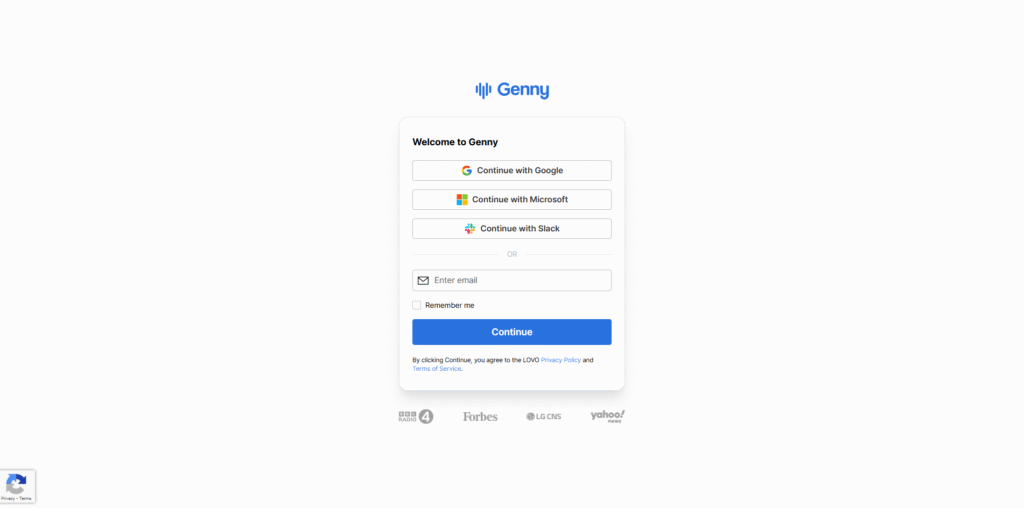
Step 2: Navigate the Dashboard
Once you’re logged in, you’ll land on the dashboard. Here’s what you’ll see:
- Projects Tab: Where your past and current voiceover projects live.
- Create Project: The starting point to begin a new audio project.
- Voice Library: A searchable collection of AI voices.
Familiarize yourself with the layout—it’s intuitive and doesn’t take long to get comfortable.
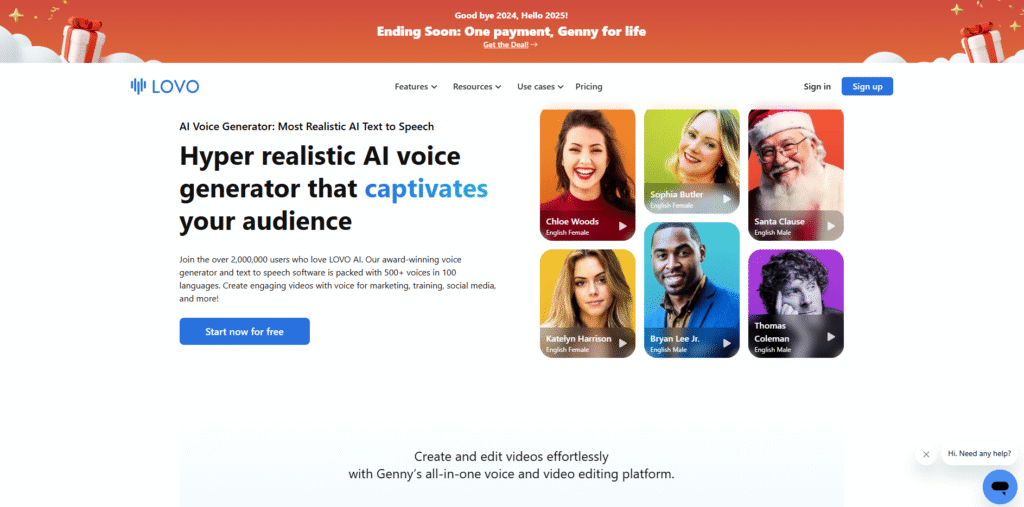
Step 3: How to use LOVO AI Project Creation
Click on “Create Project” and give it a name. Then you’ll be taken to the main editor where you can:
- Paste or type your script
- Choose a voice
- Add pauses, emphasis, or tone
This is where the magic happens and where you’ll spend most of your time learning how to use LOVO AI.
Step 4: Choose a Voice
In the voice selection tab, you can preview voices by clicking the play button. You’ll find filters for language, gender, use case (e.g., news, storytelling, corporate), and emotional tone. Try a few to find one that matches your project.
Pro tip: LOVO offers “Genny Voices,” which are ultra-realistic and great for commercial use.
Step 5: Enter and Edit Your Script
Type or paste your script into the editor. LOVO automatically breaks the text into audio chunks. You can click each chunk to adjust:
- Pitch and speed
- Pronunciation fixes
- Insert pauses and emphasis
Take your time here. Even though it’s AI-generated, this is where you tailor the voice to sound human.
Fine-Tuning: How to Use LOVO AI for Natural Voiceovers
To make your audio feel more realistic, there are tools within LOVO to help you customize delivery.
Adjusting Timing and Emphasis
Click on the three dots next to any text block to add a pause or emphasize certain words. This can dramatically improve the pacing of your audio.
Using Pronunciation Editor
Have a tricky name or brand term? LOVO lets you phonetically spell out words so they sound just right. Click the word you want to fix and choose “Pronunciation Editor.”
How To Use LOVO AI Options To Add Background Music
Want a background track? Click on the music tab and choose from royalty-free audio to enhance your project. Balance the volume to make sure the voice stays clear.
Knowing how to use LOVO AI for these small tweaks can elevate your voiceover from good to great.
Exporting and Sharing Your Work
Once you’re happy with the final product, it’s time to export.
Step 1: Preview the Entire Script
Click the play button at the top to preview the entire project. This is your last chance to catch pacing issues or mispronunciations.
Step 2: Export Options
Click “Download” and choose your file type:
- MP3
- WAV
- MP4 (with waveform visual)
Pro users also get options for higher-quality exports.
Step 3: Share or Upload
You can share directly from LOVO via a link or upload the file to your platform of choice—YouTube, LMS systems, podcast hosts, etc.
Tips and Best Practices: How to Use LOVO AI Effectively
Here are some quick tips from experienced users:
- Write like you speak: Since it’s spoken aloud, use conversational language.
- Use short sentences: Easier for the AI to deliver naturally.
- Test multiple voices: Don’t settle for the first one.
- Edit for tone: Slight tweaks in speed or emphasis can shift the mood.
- Save versions: LOVO lets you duplicate projects—use that to compare styles.
Understanding how to use LOVO AI is just the beginning. The more you experiment, the more you’ll uncover.
Advanced Features: Going Beyond the Basics
Once you’re comfortable with the basics, here are some more advanced ways to use the platform:
Voice Cloning
If you’re on a paid plan, you can clone your own voice for personalized audio. Upload a script, record a short sample, and LOVO will build a custom voice profile.
Team Collaboration
LOVO lets you invite team members to collaborate on projects. This is great for agencies, educators, and media teams working together.
Batch Voice Generation
Need dozens of voiceovers at once? Upload a CSV file with multiple lines of text, assign voices, and batch-generate audio. It’s a huge time saver.
These features may take some extra time to master, but they expand what you can do once you know how to use LOVO AI.
Final Thoughts on How to Use LOVO AI
If you’ve made it this far, you should now have a solid understanding of how to use LOVO AI. It’s more than just a basic text-to-speech tool. With the right approach, you can create content that sounds like it was produced in a professional studio—without the cost or complexity.
So go ahead, sign up, experiment, and bring your scripts to life.
Happy voiceover making!
If you’re interested in finding different tools, click here