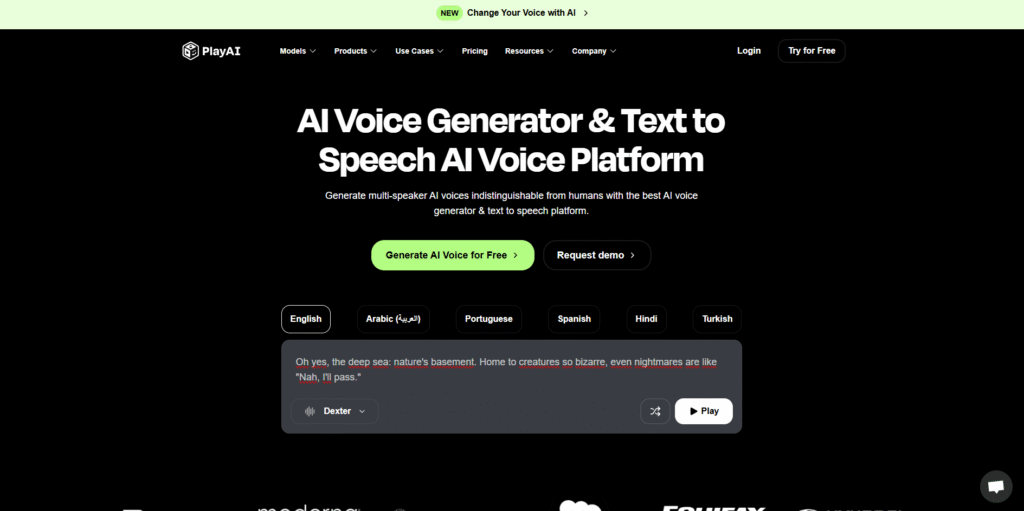
If you’re looking to create realistic AI voiceovers for your videos, podcasts, or eLearning materials, Play.ht is one of the top text-to-speech platforms you can use. With a simple interface, high-quality voices, and a range of customization options, it’s ideal for beginners and professionals alike.
In this tutorial, you’ll learn exactly how to use play.ht, from creating an account to exporting your final voiceover. Whether you’re a content creator, educator, or developer, this guide will walk you through every step with screenshots, tips, and use cases.
Step 1: Sign Up for a Play.ht Account
Before you can start generating voiceovers, you need to create a Play.ht account.
- Go to the Official Website
- Click Start Free or Sign Up in the top-right corner.
- Sign up using your Google, Apple, or email account.
- Once signed in, you’ll be taken to your dashboard.
Tip: New users get a free trial with a limited number of credits so you can test the platform before upgrading.
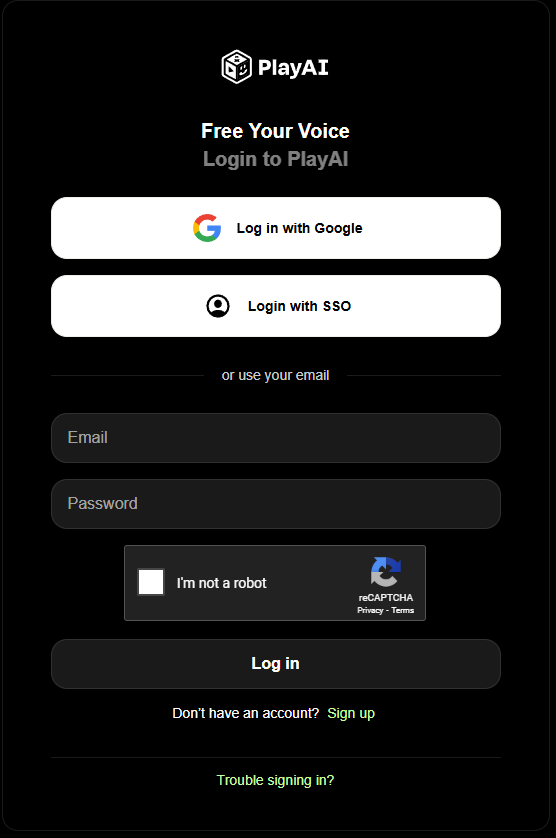
Step 2: How to use Play.ht Dashboard
Once you’re inside your Play.ht dashboard, you’ll see the main sections:
- Projects: Organize your voiceover scripts here.
- Audio Files: Manage and download past voiceovers.
- Voices: Browse AI voices available in different languages and accents.
- Pronunciations: Customize how specific words are pronounced.
Take a few minutes to explore these areas—you’ll be using them regularly.
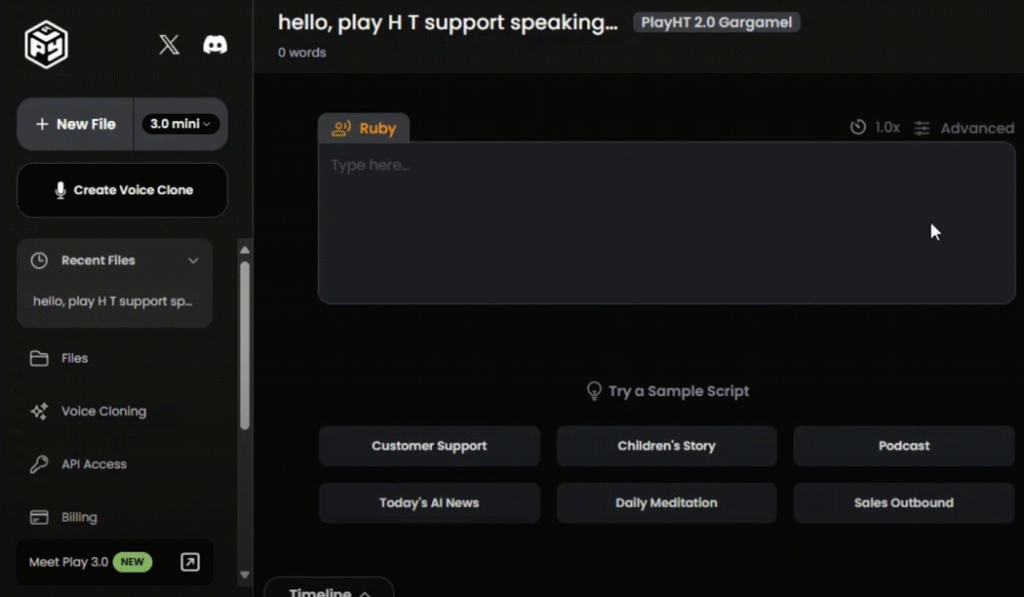
Step 3: Create a New Project
To generate your first voiceover:
- Click the + New Project button in the top-left.
- Give your project a name (e.g., “Product Video Voiceover”).
- You’ll be taken to the editor interface where you can input your text.
Step 4: Add Your Script
In the script editor:
- Paste or type your text into the main text field.
- Break your script into sections or paragraphs if it’s long.
- Use the Voice Settings panel on the right to assign voices to each section.

Step 5: Choose Your AI Voice
Play.ht offers over 900 voices across 140+ languages and dialects. To select a voice:
- Click the dropdown labeled Select Voice.
- Use filters to narrow down by language, gender, style, or quality (Standard vs. Premium).
- Click the Play button next to any voice to preview it.
- Once you’ve found the right voice, click Apply to assign it to your script.
Pro tip: You can use different voices for different sections of your script to simulate a dialogue or narrator-guest format.
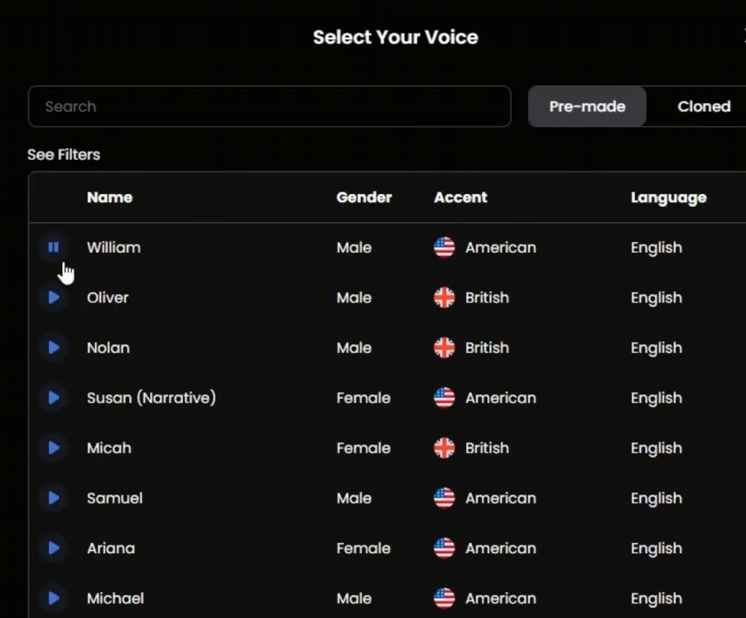
Step 6: Customize Voice Settings
Each voice comes with adjustable parameters like:
- Speed: Slow down or speed up the speech.
- Pitch: Raise or lower the pitch for emphasis or emotion.
- Emphasis & Pauses: Use SSML tags or the built-in tools to add dramatic pauses, stress, and breaks.
You can adjust these settings for each section of your script to fine-tune the delivery.
Step 7: Generate Your Voiceover
Once you’re happy with your script and settings:
- Click Convert to Speech in the top-right corner.
- Play.ht will process the script and create your voiceover.
- After processing, you’ll see the Audio File appear at the bottom.
You can listen to the voiceover directly in the editor to ensure it sounds right.
Step 8: How to use Play.ht Edit and Fine-Tune options If Needed
If the voiceover isn’t quite right:
- Edit your script or adjust pronunciation settings.
- Add SSML tags like
<break time="500ms"/>or<emphasis>to change the voice’s rhythm and tone. - Change voices or reassign a section to another speaker.
Then click Convert to Speech again to regenerate the updated section.
Step 9: Export or Share Your Voiceover
When you’re satisfied with the final voiceover:
- Click the Download button next to the audio file.
- Choose from MP3 or WAV formats.
- You can also click Share to get a public link or embed code.
Play.ht also integrates with platforms like WordPress, so you can publish voiceovers directly to your blog or website.

Step 10: How to use Play.ht Advanced Features (Optional)
If you’re planning to use Play.ht professionally, it’s worth exploring these advanced features:
- Pronunciation Library: Add custom pronunciation for brand names or jargon.
- Audio Player Widgets: Add voiceovers to articles with embeddable players.
- API Access: Developers can integrate text-to-speech features into apps.
- Podcast Hosting: Turn text articles into AI-narrated podcasts.
These tools are especially useful for marketers, educators, and app developers looking to scale their voice content.
Pricing and Credits
Play.ht uses a credit system based on the length and quality of the audio you generate:
- Standard voices cost fewer credits.
- Premium voices (like those using ElevenLabs or Microsoft Azure) consume more.
- Monthly plans come with a set number of credits, and you can purchase more as needed.
Check their pricing page for the latest rates and features included with each plan.
Where and how to use Play.ht
Still wondering how to use play.ht effectively? Here are a few real-world examples:
- YouTubers: Generate narration for explainer videos or faceless channels.
- Educators: Create voiceovers for courses, lessons, or educational apps.
- Marketers: Add professional voiceovers to ads, product videos, or landing pages.
- Authors: Turn blog posts or newsletters into audio for accessibility and engagement.
Frequently Asked Questions (FAQ)
1. Is Play.ht free to use?
Play.ht offers a free trial with limited voice generation credits. After that, you’ll need to upgrade to a paid plan to access more features and premium voices.
2. Can I use Play.ht voiceovers for YouTube videos?
Yes, you can use Play.ht voiceovers for YouTube, including monetized videos. However, always check individual voice licenses if you’re using third-party integrations.
3. Does Play.ht support different languages?
Absolutely. Play.ht supports over 140 languages and accents, making it a powerful tool for international content or multilingual audiences.
4. Can I create conversations with multiple voices?
Yes. In the script editor, you can assign different voices to different parts of your script. This is perfect for creating dialogue in podcasts, games, or explainer videos.
5. How does Play.ht compare to ElevenLabs or Murf.ai?
Play.ht stands out for its large voice library and ease of use. While ElevenLabs offers hyper-realistic voices, Play.ht combines accessibility with versatility. Murf.ai, on the other hand, includes video tools, but Play.ht focuses more heavily on pure audio quality and multilingual support.
Extra Value: Tips, Use Cases, and Optimization
Tips for Better Voiceovers
- Write naturally: AI voices sound best when your script mimics how people talk. Use contractions, questions, and casual phrasing.
- Break it up: Use shorter paragraphs to help the voice pacing feel natural.
- Use SSML tags sparingly: A little goes a long way—don’t over-engineer the speech.
Use Case: Turning Blogs into Podcasts
Play.ht allows bloggers and content marketers to convert written posts into spoken-word podcasts. You can embed these audio versions directly on your site or distribute them via podcast platforms—giving your readers another way to engage.
How to use Play.ht : Education and Training
Instructors and course creators can generate voiceovers for slides, modules, and assessments. Because Play.ht supports different accents and languages, it’s a good choice for international learners.
Use Case: App Developers
If you’re building an app or game, Play.ht’s API allows you to add real-time voice generation. For example, you can narrate chatbot responses or generate onboarding audio in multiple languages.
Final Thoughts
Learning how to use play.ht is simple, but the real magic happens when you start experimenting with voices, pacing, and tone. Whether you’re creating a voiceover for a 60-second video or an entire eLearning module, Play.ht gives you full control over the sound and delivery of your content.
Try the free trial, test out different voices, and see how AI voiceovers can enhance your projects. The platform is user-friendly, powerful, and constantly improving—making it a smart choice for anyone serious about audio content creation.
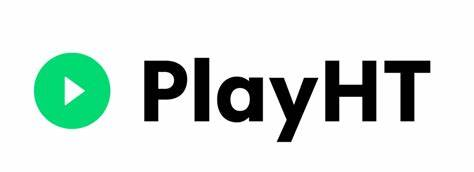
Click here to find more AI Voice Generators


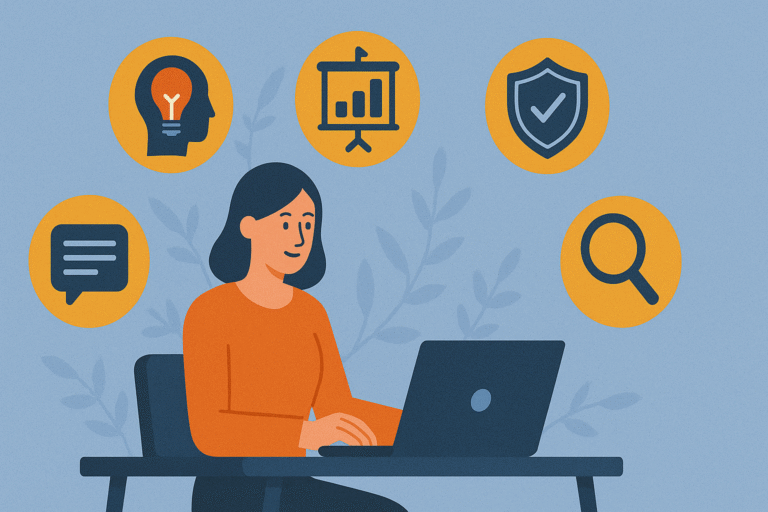
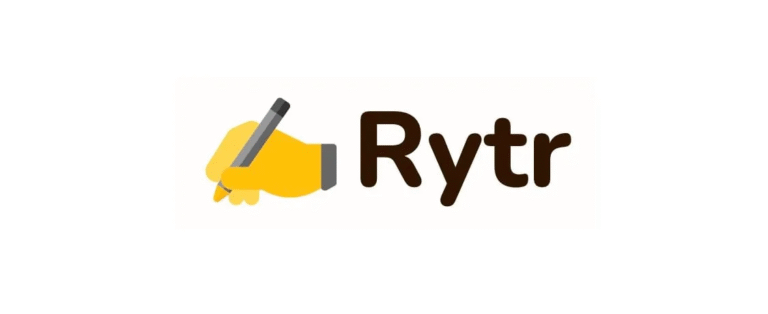
Howdy! I’m at work browsing your blog from my new iphone!
Just wanted to say I love reading your blog and look forward to all your posts!
Keep up the superb work!